Are you trying to Optimize and Rank your WordPress Site for SEO? When you search online for the query “How to Optimize and Rank your WordPress Site for SEO,” you can find plenty of plugins that will help you with this. This post will tell you why Rank Math SEO is your best pick among other plugins to Optimize and Rank your WordPress site for SEO.
Why is SEO important for your website?
SEO stands for Search Engine Optimization. In the simplest of terms, good SEO optimizes your visibility online. The more people see your website, the more your online traffic increases and the better your chances to provide your product or service to a more significant number of people. Let’s break down why SEO is so important.
There are only ten spots—that’s right, just 10—on a Google search page. So ask yourself, when you type in a Google search, how often do you venture off the first page onto the second, third, or twentieth page of the search results? You rarely have to because the first few options on that very first Google page contain the information you requested in your search query.
Why Rank Math SEO over other related Plugins?
Rank Math is designed to present the right information to you at the right time. The simple but powerful user interface highlights essential information about your posts alongside the post itself. Using this information, you can improve your post’s SEO instantaneously.
Some reasons to use Rank Math SEO are
- Auto-Configuration: Keep the intimidating process of setting up SEO aside and let Rank Math configure itself and your website.
- Newest SEO Plugin: Clean code and countless optimizations under the hood make Rank Math the fastest SEO plugin for WordPress in the industry.
- Best SEO Analyzer: Rank Math performs a content audit and a technical audit on your website to give you the most SEO benefit.
- Email Ranking Reporting: Stay on top of ranking improvements with useful email alerts from Rank Math
- 1-Click Import From Other Plugins: 1-Click is all it takes to migrate from other Popular plugins to Rank Math
- Up to 5 Keyword Optimization: Rank Math lets you optimize your posts for up to 5 keywords to attract unlimited traffic
- Google Keyword Rank Tracking: Save thousands of dollars and let Rank Math track your SEO performance and keyword rankings
- Full Schema Codex: Enable rich snippets for your website using Rank Math’s full schema support
- Google Search Console: Identify technical SEO issues right within WordPress with Rank Math’s Search Console Integration
- Fastest Link Builder: Create and manage internal links effortlessly and grow your traffic to the most important pages
- Google Knowledge Graph: Build authority in the SERPs by letting Rank Math add the Google Knowledge Graph markup
- Bulk Optimization (SEO): Optimize thousands of posts with ease with Rank Math’s unique bulk optimization feature
- Detailed Documentation: Get answers to all your technical questions in the comprehensive documentation.
- Premium 24x7x365 Support: You can always rely on Rank Math’s support staff to solve your problems any day of the year.
Rank Math SEO Plugin – Installing and Connecting Website
Download the Plugin Files
The first step is to download the plugin zip file to your computer. To download the zip file of the Rank Math Free version, open the Rank Math homepage and click Get Rank Math For Free button.
To download the Rank Math PRO version, log into the Rank Math account you’ve used for purchasing the Rank Math PRO license. Once logged in, hover over your profile, and click the My Account.
Highly Recommend to Use Rank Math Pro for Advance options
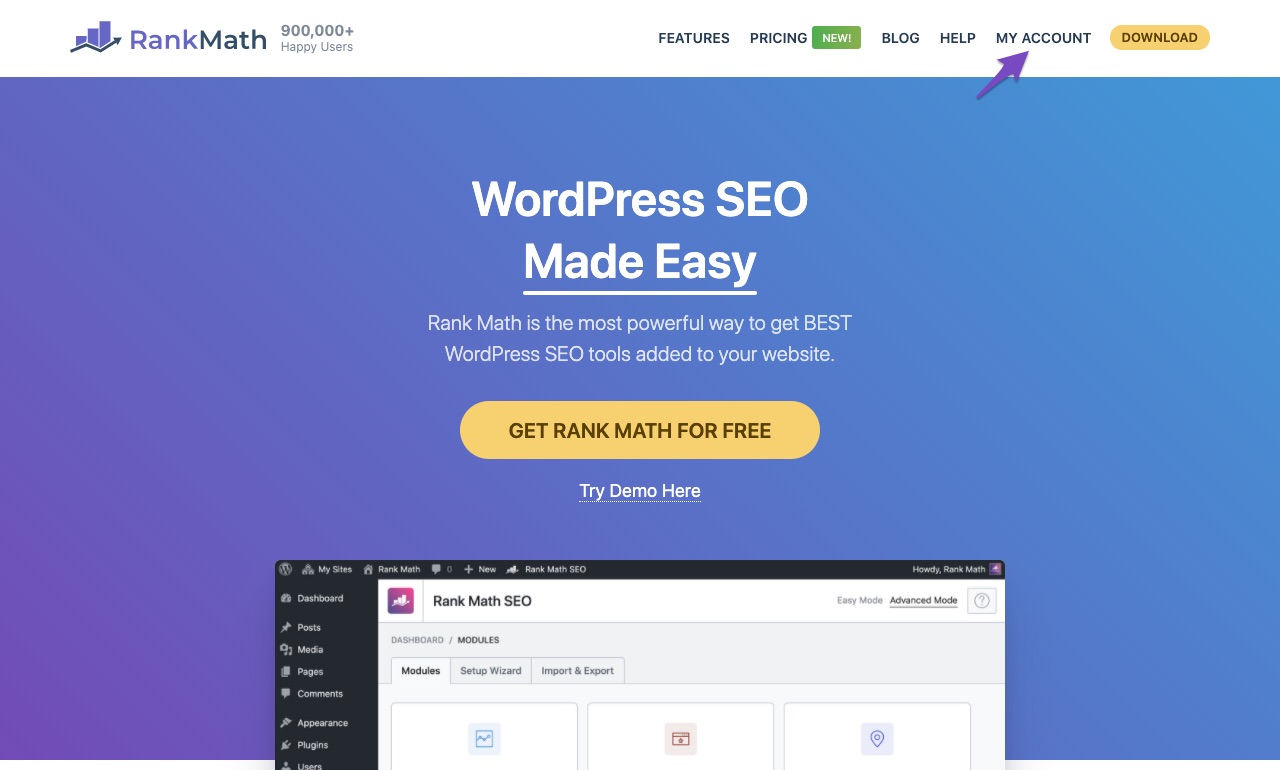
Inside the Rank Math My Account area, click the Download button against the Rank Math PRO license.

The download process will differ depending on your browser and your operating system. Just save the zip file in a location that you remember and can find later.
Upload and Activate the Plugin on Your Website
The next step is to log on to your wp-admin panel and navigate the Add New Plugin page. You can find the link on the left-hand side of the page, under Plugins.
Alternatively, you can click on the Plugins link and click the Add new button at the top of the page.
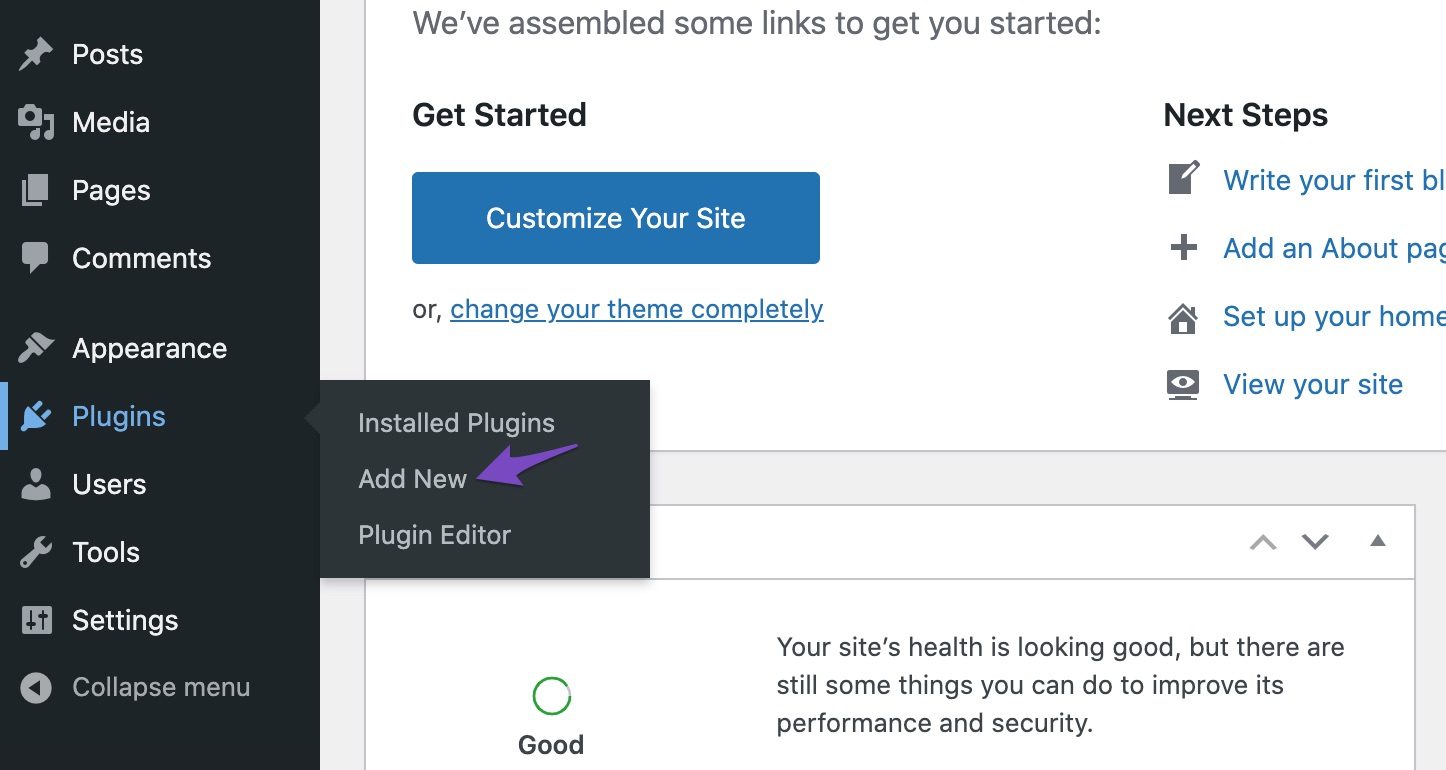
WordPress will show you the most popular plugins from the community. Now Click on Upload Plugin.

A new panel opens.
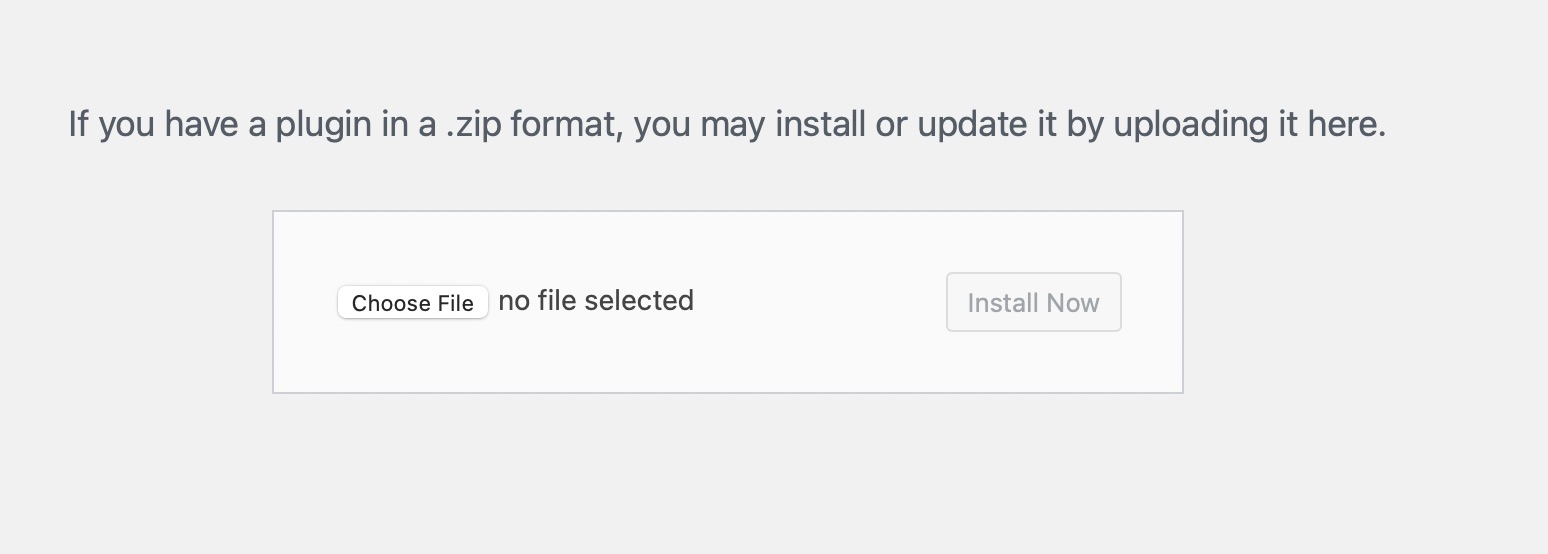
You can drag and drop the file onto the panel or click the Choose File button and locate the plugin on your hard drive.
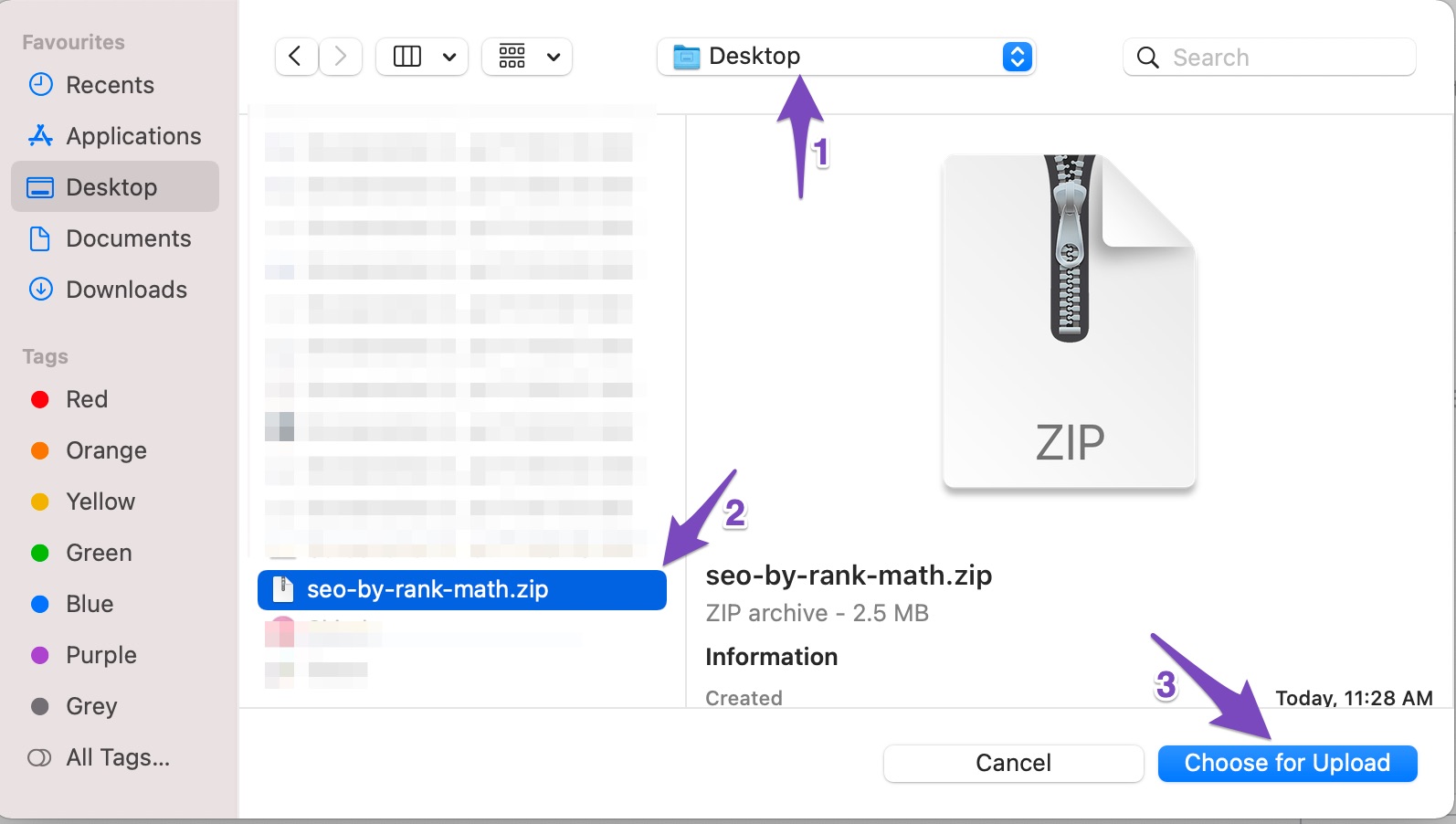
When you’ve selected the file, its name will appear on the page. Click on “Install Now” to upload the file and install it.
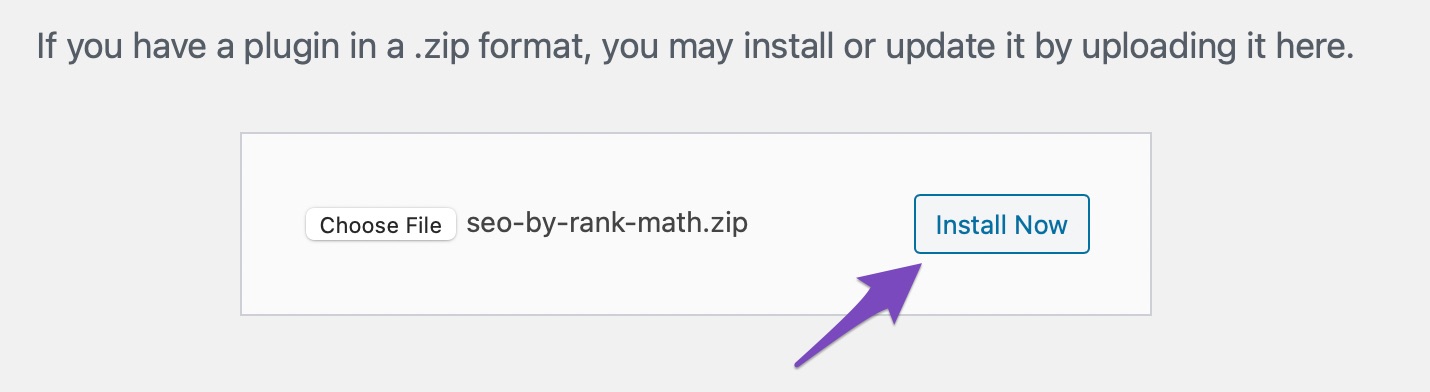
WordPress will upload the file and unzip it into the plugins folder. Once the upload process is finished, you’ll see the following screen. Click the Activate Plugin button to complete the plugin activation.
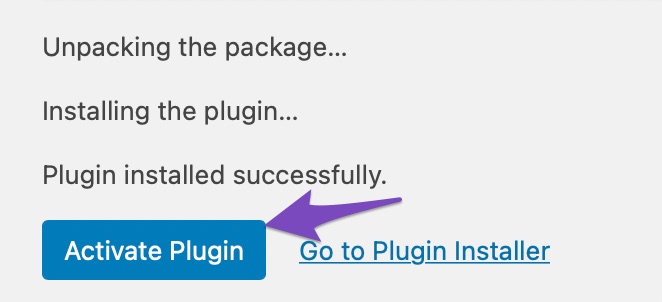
Connecting and Configuring Rank Math SEO WordPress Plugin
When you activate the plugin, you’ll be taken to a page asking you to connect your site to Rank Math. Connecting isn’t a requirement to use the plugin, but it is highly recommended.
So, click on the “Connect Your Account” button.
If you’re currently using another WordPress SEO plugin, Rank Math will ask if you want to import your existing settings. Please do it! It will save time, and you won’t have to go back and apply settings to old posts. Rank Math will automatically fix many problems that your current SEO plugin could cause, even if you weren’t aware of any issues.
Next, you’ll be asked to choose a setup path. The current options are “Easy” and “Advanced.”
If you choose the Easy setup, the advanced options will still be available later in the plugin configuration.
Configuring Your Website Information
Here’s where you tell Rank Math what your site is about and upload images for Google and social sharing.
- My Blog is a… – Choose the description that most closely matches what your website is about. It is essential in SEO because different schema types are used for different subjects. For example, set to “Personal Blog for the Blogging website.”
- Logo for Google – If you have a site logo, upload it here. If it’s a personal website, a picture of you is also appropriate. A square image is preferred, but it isn’t mandatory. However, search engines that display squares may crop your image if it isn’t.
- Default Social Share Image – This is the image Facebook shares will use by default. (Other social sites that use Open Graph metadata will use it also.) Their suggested dimensions are for a rectangle, so that’s what I’ll upload. Though more typically, you’ll see share images on Facebook as squares. Again, you’ll want something that includes your logo for a business site.
When you’re finished, click the “Save and Continue” button.
Connecting Rank Math to Google Search Console
Rank Math SEO recommends connecting to the Google Search console. It’s not a requirement, but it will significantly enhance what the plugin can do. So let’s set it up.
Click the “Get Authorization Code” button.
A popup window will open, prompting you to log into your Google account.
Once you’ve connected, a code will be displayed in the popup window. Copy it and paste it into Rank Math’s “Search Console” field.
Select the site you’re setting up from the drop-down if you have more than one website connected to Search Console.
Click the “Save and Continue” button.
Sitemap Settings
Sitemaps help search engines discover and understand the contents of your site. They’re an essential ingredient in your SEO efforts.
- Sitemaps – This control toggles sitemaps on or off. The option should be on by default. If the toggle switch is blue, you’re good to go.
- Include Images – This controls whether the images in your posts and pages are included in the sitemap. For most of us, we’ll want to have images. It increases the number of ways the site can be found. It isn’t essential to include images, though. If you’d rather not have the images on your site included, turn this option off.
- Public Post Types – lets you control which post types and pages are included in your sitemap. If you have custom post types, they’ll show up here. If you use a post type for content that is not public (paywall or password protected), deselect it here.
- Public Taxonomies – Taxonomies are categories and tags. Like the Post Types option, you’ll want to deselect any non-public taxonomies.
When you’re finished, click the “Save and Continue” button.
SEO Tweaks Settings
These are settings that will be applied to the contents of your articles and pages.
- Noindex Empty Category and Tag Archives – prevent empty categories and taxonomies from adding to your sitemap. As search engines see blank sitemap categories as a negative factor, leave it on.
- Nofollow External Links – This is off by default, probably because WordPress automatically nofollows links in comments. I wouldn’t recommend adding nofollow to all of your outgoing links for most websites. So leave this option off unless you have a strong reason for (or opinion about) using it.
- Open External Links in New Tab/Window – Whether clicking your links spans a new browser tab or window is a personal preference. Before, it was considered rude to force anything to happen on a visitor’s computer or device. But now it’s much more accepted. And opening external links in a new tab keeps the visitor on your site in the original tab. You made it more likely that they’ll continue on your site after visiting the external link.
It’s worth noting that the link options don’t change your existing content. They’re inserted “on the fly” when the page renders. So the decisions you make here are easily changed.
Click the “Save and Continue” button.
That’s the end of the setup wizard. You can return to the settings you’ve made in it at any time. Just go to Rank Math > Setup Wizard in your WordPress admin dashboard.
Wrapping up – Your Website SEO Rank Will Thank You
We’ve only scratched the surface of what Rank Math can do and how it can help you every day. If you install and explore it, you’ll see for yourself.
Any doubt, suggestions, or talk? Let me know in the comments. I’d love to hear from you.
Other content Related to SEO
1. SEO Mistakes to Avoid: Your Search Engine Optimization Guide to Streamline Your Efforts
2. Why is Search Engine Optimization Vital for Your WordPress website
3. [Beginner’s Guide] How to Create Backlinks/ Use Backlink Lists?
4. Complete SEO Checklist for your Website
5. High PR RSS Feed Submission Sites List : 160+ [Updated 2022]