Now you can easily move or transfer a YouTube channel (including its videos, likes, etc.) over from one account to another. But before you start, first you should know the difference between Google Account and Brand Account. YouTube channel is automatically connected to an account.
| Google Account | You need a Google Account to sign in to YouTube. Your channel name is automatically the same as the one on your Google Account. |
| Brand Account | A brand account is an account that is specifically for your brand. This account is different from your personal Google account. If a channel is linked to a Brand Account, multiple people can manage it from their Google Accounts. |
You should connect your YouTube Channel to a brand account if:
- You want to use a different name on YouTube than your Google Account.
- You want to give other people access to your YouTube account, but not to your Google Account.
- You don’t want viewers to see your name or email address. There’s no public association between your Google Account and the Brand Account.
- You want to manage multiple channels from one account. This helps if you have more than one YouTube channel.
If your Old Account is not a Brand Account. First, you need to create a New Brand Account.
Follow these steps to create a Brand Account
- Sign in to YouTube.
- Go to your channel list.
- Click Create a new channel.
- Fill out the details to name the Brand Account and verify your account. Then, click Create. This creates your new Brand Account.
Read Also: Top Countries With Highest Google AdSense CPC
Here are the steps to Transfer a YouTube Channel or Account to Another Email:
- In the top right corner of youtube.com, click your profile picture.
- Click Switch account.
- Sign in to the account associated with the channel you want to move.
- Warning It’s important that you are signed in to the account associated with the channel you want to move. For example, if you want to move the channel associated with your Google Account to a Brand Account, make sure you are signed in to your Google Account for this step.
- Similarly, if you want to move the channel associated with your Brand Account to your Google Account, make sure you are signed in to your Brand Account.
- This will ensure that your channel is not unintentionally deleted during the move
- Go to your advanced account settings.
- Under Account Information, click either Move channel to Brand Account or Move channel to your Google Account or a different Brand Account.
- Enter your password.
- Choose the account you want to move to from the list given.
- If the account you choose is already associated with a YouTube channel, click Delete channel in the box that pops up. Note: This will delete the channel that is already associated with that account. This means that any content associated with this channel (including videos, comments, messages, playlists, and history) will be permanently deleted.
- Check how your channel name will appear after moving, then click Move channel.
- Important: This will delete any existing channel (along with all of its videos) that is already associated with the account that you’re moving to.
Note that some content can’t be moved, such as all comments made by the channel, sent and received messages, verification badges, and automated filter community settings. You’ll see a warning if your channel has this content. If you have a custom URL, it will not be moved to your new channel.
Recent Posts
Boost Your Social Media Engagement – Proven Content Prompts for Every Platform
In today's digital age, maintaining an active and engaging social media presence is crucial for…
CISCE results 2024: ICSE Class 10, ISC Class 12 Release Date and Time. Here are all the Details
CISCE results 2024: In the preceding year's exams, the pass rate for ICSE Class 10…
The Dark Side of SEO: How to Protect Your Website from Negative Attack
"The Dark Side of SEO: How to Protect Your Website from Negative Attacks" – this…
Inspiring Young Minds: Writing, Websites, and Unleashing Creativity
In a world brimming with digital possibilities, inspiring young minds to express themselves through writing…
Why SEO is Essential for Business Growth: Tips for Growing Your Website
In today's fiercely competitive digital landscape, understanding why SEO is essential for business growth and…
10 Free Online Courses from MIT
Dive into the world of knowledge with "10 Free Online Courses from MIT"! Presented in…

View Comments
not helpful at all. this moves from one brand account to another, but NOT to a new email address. the info provided is irrelevant for this purpose.
To move youtube channel from one email to another (whether its new or old), channel should be a brand account and it's 100% free. Jus convert ur channel from personal to brand and move to another email
Does not move the account just the channel. I would need to move my subsriptions, likes and history.