How to Remove Background of your Images using Canva
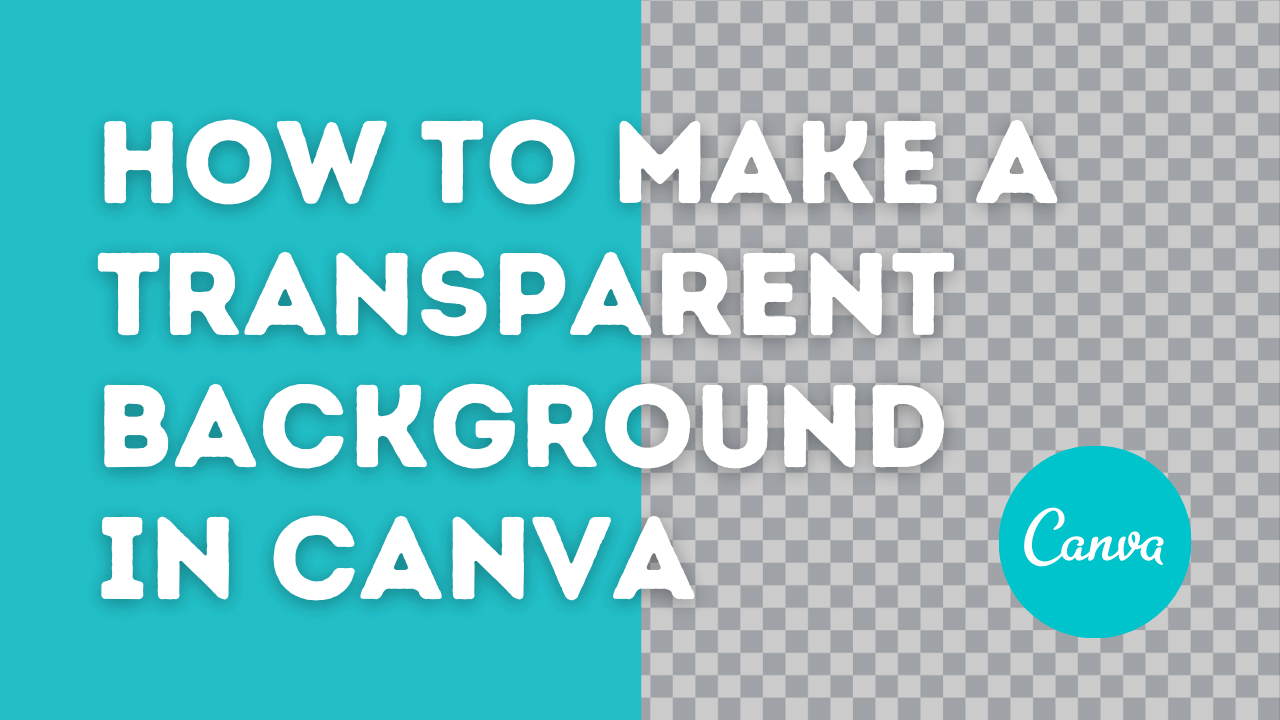
Remove Background of your Images using Canva (Canva’s Background Remover): Humans are visual creatures. In fact, a study revealed that images and visuals are processed 60,000 times faster than text, somewhat confirming the old saying that a picture paints a thousand words. Because we remember and retain things more easily when they’re visual, it’s clear that the selection of imagery when working on a project—from an invitation to a work presentation—is of the utmost importance.
Canva photos help to perfectly illustrate your vision, whether you’re looking for something soothing and laidback, such as Notebooks on White Background with Shadows or an image that brims with movement and energy, like Boys Doing Parkour.
In this article, we show you How to Remove Background of your Images using Canva using Canva’s background remover feature.
How to remove a background with Canva
Thanks to the new addition to Canva Pro removing backgrounds just became as simple as a few clicks. —eliminating the need for layers and other complex design wizardry.
To remove your background with Canva, simply:
- Upload your own image or choose one from our image library.
- Click on the Effects button on the top corner of your toolbar.
- Next, select ‘Background Remover.’
- And like magic, the background will disappear.
- Next, simply drag your new image into the perfect spot.
Not sure how images can truly transform your designs? Have a look at Canva templates such as Healthy Mondays Invitation and Toffee Wedding Brunch Invitation to see just how much an arresting image can change the message you communicate.
Once you’ve navigated your way around the background remover tool, you’re free to experiment with a range of eye-catching or complementary backgrounds, depending on your brand and approach. The ability to remove the background from an image goes beyond cropping your friend out of an image for your social stream; it’s about customizing your images and designs to the right audience for your project.
Changing the tone of your design comes down to multiple factors; including color and image choice. Check out the different plans of Canva.
Recent Posts
CISCE results 2024: ICSE Class 10, ISC Class 12 Release Date and Time. Here are all the Details
CISCE results 2024: In the preceding year's exams, the pass rate for ICSE Class 10…
The Dark Side of SEO: How to Protect Your Website from Negative Attack
"The Dark Side of SEO: How to Protect Your Website from Negative Attacks" – this…
Inspiring Young Minds: Writing, Websites, and Unleashing Creativity
In a world brimming with digital possibilities, inspiring young minds to express themselves through writing…
Why SEO is Essential for Business Growth: Tips for Growing Your Website
In today's fiercely competitive digital landscape, understanding why SEO is essential for business growth and…
10 Free Online Courses from MIT
Dive into the world of knowledge with "10 Free Online Courses from MIT"! Presented in…
10 ChatGPT Prompts to create your CV
Welcome to "10 ChatGPT Prompts to Create Your CV." Crafting a compelling CV is essential…